Four Part series on creating a D3.js graph powered by Flask and SQL
- Running a Flask app on AWS EC2
- Using Flask to answer SQL queries
- Getting csv data from requests to a SQL backed Flask app
- A D3.js plot powered by a SQL database
In an part 1 I describe how to set up a Flask service on an AWS EC2 instance. In this post I'll set up the server to respond to queries against a SQL database.
Source code for a basic Flask app
Creating a database
1. The data
We'll use sqlite3 to provide an interface from python to SQL. For this example we'll create a simple database of national parks, the data is here, originally from wikipedia.
A look at the data:
$ head nationalparks.csv
Name,Location,Year Established,Area
Acadia National Park,Maine,1919,48876.58
National Park of American Samoa,American Samoa,1988,8256.67
Arches National Park,Utah,1971,76678.98
Badlands National Park,South Dakota,1978,242755.94
2. Creating the database
This script populates a database with the data from the file:
import csv
import sqlite3
conn = sqlite3.connect('natlpark.db')
cur = conn.cursor()
cur.execute("""DROP TABLE IF EXISTS natlpark""")
cur.execute("""CREATE TABLE natlpark
(name text, state text, year integer, area float)""")
with open('nationalparks.csv', 'r') as f:
reader = csv.reader(f.readlines()[1:]) # exclude header line
cur.executemany("""INSERT INTO natlpark VALUES (?,?,?,?)""",
(row for row in reader))
conn.commit()
conn.close()
3. Accessing the database from Flask
Add the following lines to flaskapp.py (see part 1). This code handles managing connections to the database and provides a convenient query method.
import csv
import sqlite3
from flask import Flask, request, g
DATABASE = '/var/www/html/flaskapp/natlpark.db'
app.config.from_object(__name__)
def connect_to_database():
return sqlite3.connect(app.config['DATABASE'])
def get_db():
db = getattr(g, 'db', None)
if db is None:
db = g.db = connect_to_database()
return db
@app.teardown_appcontext
def close_connection(exception):
db = getattr(g, 'db', None)
if db is not None:
db.close()
def execute_query(query, args=()):
cur = get_db().execute(query, args)
rows = cur.fetchall()
cur.close()
return rows
4. Add a request handler to show the database
Add the following to flaskapp.py and restart the server (sudo apachectl restart). Pointing a browser at (your public DNS)/viewdb should show the entire database.
@app.route("/viewdb")
def viewdb():
rows = execute_query("""SELECT * FROM natlpark""")
return '<br>'.join(str(row) for row in rows)
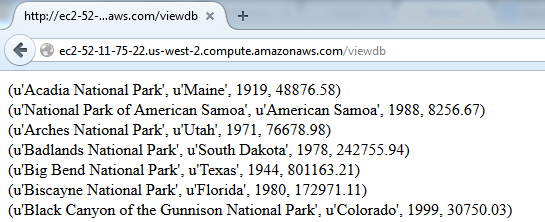
5. Add a query url request handler
To allow for queries on state, add the following to flaskapp.py and restart the server (sudo apachectl restart). Pointing a browser at (your public DNS)/state/{state-name} will return a list of all national parks in that state.
@app.route("/state/<state>")
def sortby(state):
rows = execute_query("""SELECT * FROM natlpark WHERE state = ?""",
[state.title()])
return '<br>'.join(str(row) for row in rows)
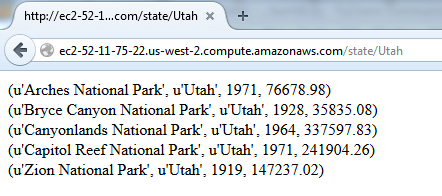
6. Note on cross site requests
Later in this series we'll want to query our app from a D3.js graph served from another site. To instruct our Flask server to respond to these requests add the following line to the /etc/apache2/sites-enabled/000-default.conf, right under <Directory flaskapp>:
Header set Access-Control-Allow-Origin "*"
Your apache config should now have a block that looks like this:
<Directory flaskapp>
Header set Access-Control-Allow-Origin "*"
WSGIProcessGroup flaskapp
WSGIApplicationGroup %{GLOBAL}
Order deny,allow
Allow from all
</Directory>
Four Part series on creating a D3.js graph powered by Flask and SQL
- Running a Flask app on AWS EC2
- Using Flask to answer SQL queries
- Getting csv data from requests to a SQL backed Flask app
- A D3.js plot powered by a SQL database
Similar Posts
- A dynamic D3.js graph powered by Flask and SQL on EC2, Score: 0.997
- Running a Flask app on AWS EC2, Score: 0.996
- A D3.js plot powered by a SQL database, Score: 0.971
- Getting csv data from requests to a SQL backed Flask app, Score: 0.940
- Saving time and space by working with gzip and bzip2 compressed files in python, Score: 0.654
Comments